AZ-900 Microsoft Azure Fundamentals Exam
Start here! Get your feet wet with the Microsoft cloud and begin your journey to earning your Microsoft Certified: Azure Fundamentals certification!
Practice Test
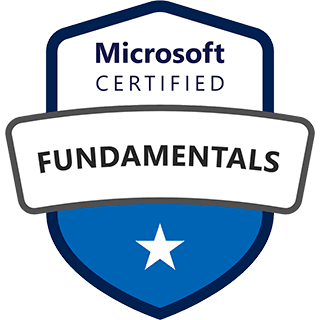
Practice Test
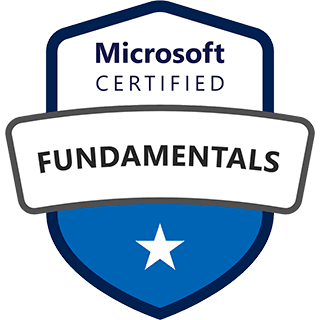
Describe Azure resources and resource groups
Resource Group Deployment and Automation
Azure Resource Manager (ARM) is the backbone of deploying and managing resources in Azure. It provides a consistent way to handle requests through a unified API. This means whether you use the Azure portal, PowerShell, or other tools, you get the same results. All features available in the portal are also available through other tools within 180 days of their initial release.
A resource is any manageable item in Azure, like virtual machines or storage accounts. These resources are organized into resource groups, which are like containers for related items. Resource groups let you manage resources as a single unit, making it easier to deploy, update, and delete them together. You decide which resources belong in a resource group based on your organization's needs.
ARM templates and Bicep files are used to define your infrastructure as code. They use a declarative syntax, where you specify what you want to create without writing out the exact steps. ARM templates are written in JSON, while Bicep is a more user-friendly language for defining Azure resources. These templates help you deploy resources consistently across different environments.
You can manage resource groups using different tools. The Azure portal provides a visual interface for creating, listing, and deleting resource groups. Azure PowerShell and Azure CLI offer command-line options for managing resource groups, including deploying resources using ARM templates or Bicep files. These tools allow you to automate resource management tasks.
When you create a resource group, you need to choose a location. This location is where the metadata about your resources is stored. It's best to choose a location close to where your control operations originate to ensure consistency and reduce delays. While resources within a resource group can be in different regions, it's a good practice to keep them in the same location as the resource group.
Azure Role-Based Access Control (RBAC) is built into the management platform, allowing you to control who can access your resources. You can apply access control at different levels, including resource groups, subscriptions, and management groups. This ensures that only authorized users can manage resources within a resource group. You can also use tags to organize and manage your resource groups logically.
Define Azure Resources
Azure resources are the basic building blocks of the Azure cloud platform. They are manageable items that represent various services and components you can use. Examples include virtual machines, storage accounts, databases, and virtual networks. These resources are essential for creating and managing cloud solutions. Resource groups, subscriptions, management groups, and tags are also considered resources within Azure.
Resource groups are containers that hold related resources for an Azure solution. They allow you to manage these resources as a single unit. When you deploy, update, or delete a resource group, all the resources within it are affected. This makes it easier to manage the lifecycle of related components. You decide which resources belong in a resource group based on what makes the most sense for your organization.
Azure offers a wide variety of resources, each with its own specific function. Some common types include:
- Virtual Machines: These are virtualized computer systems that can run operating systems and applications.
- Storage Accounts: These provide storage for various types of data, such as files, blobs, and queues.
- Databases: Azure offers various database services, including SQL databases and NoSQL databases.
- Virtual Networks: These allow you to create private networks in the cloud, enabling secure communication between resources.
You can manage Azure resources through various tools, including the Azure portal, Azure PowerShell, and Azure CLI. These tools allow you to perform operations such as:
- Deploying new resources.
- Opening and viewing existing resources.
- Managing resource settings and configurations.
- Deleting resources when they are no longer needed.
- Moving resources between resource groups or subscriptions.
- Locking resources to prevent accidental deletion or modification.
- Tagging resources to organize them logically.
- Monitoring resource performance and health.
The Azure Resource Manager is the service that handles the deployment and management of Azure resources. It provides a consistent management layer that handles all requests to create, update, and delete resources. This ensures that all tools and APIs provide consistent results and capabilities. The Resource Manager also enables you to use declarative templates, such as ARM templates and Bicep files, to define and deploy your infrastructure.
Resource Group Policies and Permissions
Resource groups in Azure are essential for organizing and managing your cloud resources. They act as containers that hold related resources for an application. Policies and permissions are crucial for maintaining control and security within these resource groups. Understanding how to apply these controls is essential for effective Azure management.
Azure Policy is a service that allows you to create, assign, and manage policy definitions. These definitions enforce rules for your resources, ensuring they comply with your organization's standards. For example, you can use policies to require specific tags on resources, restrict the types of resources that can be deployed, or enforce location restrictions. Policies help maintain consistency and prevent misconfigurations across your Azure environment.
Role-Based Access Control (RBAC) is used to manage permissions for users and groups within resource groups. RBAC allows you to grant specific access levels to different users, ensuring that they only have the necessary permissions to perform their tasks. For instance, you can grant a user the ability to manage virtual machines but not storage accounts. This principle of least privilege is a key security practice.
To apply policies and RBAC to resource groups, you first define the policy or role. Then, you assign it to the resource group. Assignments can be made at the resource group level, subscription level, or management group level. This flexibility allows you to enforce policies and permissions at different scopes, depending on your organizational needs.
Using policies and RBAC provides several benefits. They help enforce organizational standards, improve security by limiting access, and ensure compliance with regulatory requirements. By implementing these controls, you can reduce the risk of misconfigurations and unauthorized access, leading to a more secure and well-managed Azure environment.
Resource Group Management
Resource groups are fundamental to organizing and managing resources in Azure. They act as containers that hold related resources for an Azure solution. A resource group is a logical grouping of assets, making it easier to manage, monitor, and control access to those resources collectively. When you create a resource, you must place it in a resource group. This allows you to manage all the resources in that group as a single unit.
Resource groups are not case-sensitive, meaning "ResourceGroup1" and "resourcegroup1" are treated the same. However, when retrieving the name of a resource group through APIs, the casing might differ from what you originally specified. It's important to note that you cannot rename a resource group. If you need to change the name, you must create a new resource group and move the resources to it.
When choosing a location for your resource group, it's best to select a location close to where your control operations originate. This is typically the location closest to you. All control plane operations for the resource group are routed through this location to ensure state consistency. This means that the location of the resource group does not necessarily need to be the same as the location of the resources within it.
Azure Resource Manager handles all control plane requests, ensuring that only one operation completes successfully in case of conflicts. If an operation fails due to a conflict, you can retry it if the blocked operation has the correct state. This mechanism helps maintain the integrity of your resource group and its resources.
Resource groups are essential for implementing governance and management policies. They allow you to apply policies, access controls, and tags to a group of resources, simplifying management and ensuring compliance. By using resource groups effectively, you can streamline your Azure environment and improve overall efficiency.
Understand Resource Groups
Resource Groups in Azure are fundamental for organizing and managing your cloud resources. Think of them as containers that hold related resources for an Azure solution. A resource group is a logical grouping of assets, like virtual machines, databases, and storage accounts, that share a common lifecycle, management, and policies. This structure helps you manage all the resources for a project together.
Resource groups are essential for several reasons. They allow you to deploy, manage, and monitor all the resources for a solution as a single unit. This means you can apply access controls, policies, and tags to the entire group, rather than managing each resource individually. This simplifies administration and ensures consistency across your resources. For example, you can grant a team access to manage all resources within a specific resource group, without giving them access to other parts of your Azure environment.
When creating a resource group, you must choose a location. This location is where metadata about the resource group is stored, and it's recommended to select a location close to where your control operations originate. It's important to note that while the resource group itself has a location, the resources within it can be in different regions. This flexibility allows you to deploy resources where they are most needed, while still managing them as a single unit.
Resource groups also play a crucial role in cost management and monitoring. You can track the costs associated with all resources in a group, making it easier to understand the expenses for a specific project. Additionally, Azure Monitor provides insights into the health and performance of resources within a group, helping you quickly identify and resolve issues. This holistic view of your resources is invaluable for maintaining a healthy and efficient cloud environment.
While resource groups provide a powerful way to manage your Azure resources, there are some limitations. For example, you cannot rename a resource group after it has been created. If you need to change the name, you must create a new resource group and move the resources to it. Also, resource group names are not case-sensitive, meaning "ResourceGroup1" and "resourcegroup1" are considered the same. Understanding these limitations is important for effective resource management.
Conclusion
In summary, this section covered the importance of Azure resources and resource groups in Azure. We explored how Azure Resource Manager (ARM) is used to deploy and manage resources, and how ARM templates and Bicep files help automate this process. We also discussed the different types of Azure resources, such as virtual machines, storage accounts, and databases, and how they are organized within resource groups. Furthermore, we examined how to apply policies and Role-Based Access Control (RBAC) to resource groups to enforce organizational standards and manage permissions. Finally, we looked at the best practices for creating, managing, and organizing resource groups, emphasizing their role in simplifying resource management, deployment, and monitoring. Understanding these concepts is crucial for effectively using Azure and managing your cloud infrastructure.