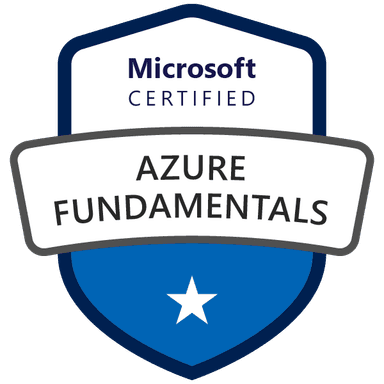AZ-900 Microsoft Azure Fundamentals Exam
Start here! Get your feet wet with the Microsoft cloud and begin your journey to earning your Microsoft Certified: Azure Fundamentals certification!
Fundamental
Practice Test
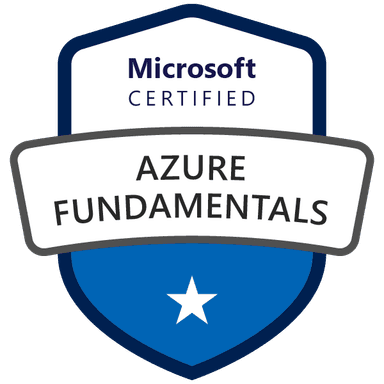
Fundamental
Practice Test
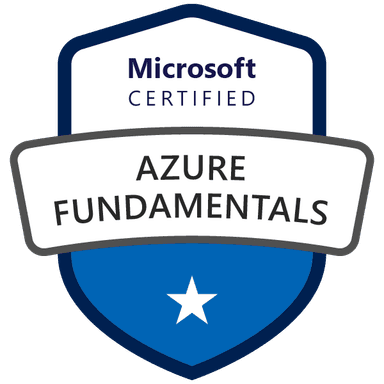
Start here! Get your feet wet with the Microsoft cloud and begin your journey to earning your Microsoft Certified: Azure Fundamentals certification!
Practice Test
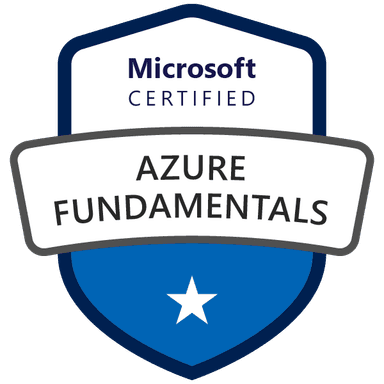
Practice Test