AZ-900 Microsoft Azure Fundamentals Exam
Start here! Get your feet wet with the Microsoft cloud and begin your journey to earning your Microsoft Certified: Azure Fundamentals certification!
Fundamental
Gauge your current knowledge
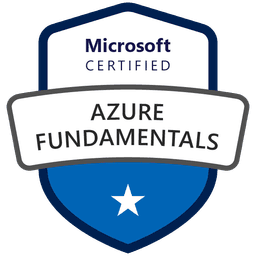
Fundamental
Gauge your current knowledge
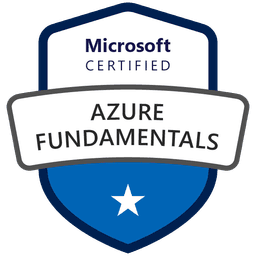
Identify options for moving files, including AzCopy, Azure StorageExplorer, and Azure File Sync
...