AZ-900 Microsoft Azure Fundamentals Exam
Start here! Get your feet wet with the Microsoft cloud and begin your journey to earning your Microsoft Certified: Azure Fundamentals certification!
Practice Test
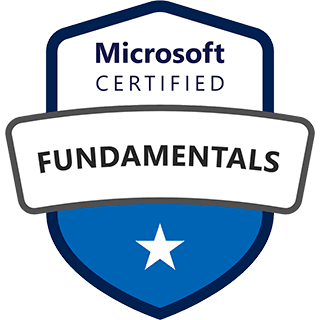
Practice Test
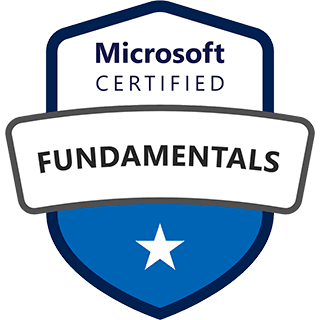
Describe Azure Monitor, including Log Analytics, Azure Monitor alerts,and Application Insights
Explore Log Analytics and Its Capabilities
Log Analytics is a tool in the Azure portal that lets you analyze log data using the Kusto Query Language (KQL). It helps you understand how well your Azure resources are working by letting you look at the detailed logs they create. This tool is very important for fixing problems, seeing trends, and learning more about your Azure setup.
Log Analytics gathers data from different places, like Azure services, virtual machines, and applications. This data is kept in the Azure Monitor logs store, which is made for easy searching and analysis. To use Log Analytics well, you need to know KQL, which is a special language for looking at log data. With KQL, you can write searches to filter, sort, and group log data to find useful information.
Log Analytics workspaces are where your log data is stored and analyzed. When you open Log Analytics from a specific service in the Azure portal, the search area is automatically set to that service. This means your searches will only include data from that type of resource. If you want to search data from many Azure services, you need to open Log Analytics from the Azure Monitor menu, which lets you search more broadly.
Log Analytics has many features to help you analyze your data. You can use ready-made searches for common situations or create your own custom searches for your specific needs. The results of these searches can be viewed right away, put into workbooks to share with others, or used to create alerts based on certain conditions. This makes Log Analytics a very useful tool for watching and managing your Azure resources.
Besides searching log data, Log Analytics also works with other Azure services and tools. You can send log data to other systems using the REST API or client libraries. You can also use Log Analytics data in dashboards, workbooks, Grafana, and Power BI to create charts and reports. This lets you combine log data with other types of monitoring data for a more complete view of your Azure setup.
Understand the Core Components of Azure Monitor
Azure Monitor is a service that provides full monitoring for Azure resources, as well as resources in other clouds and on-premises. It collects and combines metrics and logs, giving you information about how well your systems are working. Azure Monitor is automatically turned on when you create an Azure resource, and it starts collecting metrics and activity logs right away.
Azure Monitor Data Collection
Azure Monitor collects different types of data, including metrics and logs. Metrics are numbers that describe a system's condition at a specific time, stored in a time-series database. Logs are records of system events, which can be organized or just free text, and are stored in Azure Monitor Logs. You can use diagnostic settings to choose where resource logs and metrics should be sent, such as the activity log, platform metrics, and resource logs.
Azure Monitor Tools
Azure Monitor has several tools for analyzing the data it collects. Metrics Explorer lets you see and analyze metrics, helping you find trends and connections. Log Analytics lets you search and analyze log data using the Kusto Query Language (KQL). The Azure portal provides a way to view and manage monitoring data, while dashboards and workbooks offer customizable ways to show data.
Azure Monitor Alerts
Azure Monitor alerts tell you about important issues in your monitoring data. These alerts can be based on either metric or log data. Metric alert rules give you alerts almost immediately based on collected metrics, while log search alert rules allow for more complex logic using data from different sources. Alert rules use action groups to do things like sending email or SMS notifications, or starting external processes using webhooks.
Integration with Other Services
Azure Monitor works with other Azure services to make it even better. Event Hubs can send Azure Monitor data to other security and monitoring tools. Azure Storage provides a cheaper way to keep monitoring data for a long time. Azure Logic Apps and Azure Functions can automate tasks based on monitoring data. Also, Azure Monitor works with Power BI and Grafana for advanced data visualization.
Key Components
In short, Azure Monitor is a great tool for monitoring your Azure resources. It uses metrics and logs, along with tools like Metrics Explorer and Log Analytics, to give you a complete view of your system's health. The alerting system makes sure you are told about important issues, and its connections with other services allow for a flexible and customizable monitoring solution.
Integrate and Visualize Monitoring Data
Azure Monitor provides several ways to integrate and visualize monitoring data, helping users understand the health and performance of their Azure resources. The Azure portal is the main place to access this data, with tools like dashboards and workbooks for creating custom views. These tools help turn complex data into easy-to-understand formats.
Dashboards
Azure dashboards allow users to combine different types of data into one view in the Azure portal. This includes metrics, activity logs, and data from other services like Application Insights. Users can add the results of log searches or metric charts to these dashboards, creating a complete overview of their system. Dashboards can be shared with other Azure users, making it easy to work together and monitor resources as a team.
Workbooks
Workbooks provide a flexible space for data analysis and creating detailed visual reports directly in the Azure portal. They can search data from different sources and combine it into one visualization. This makes it easy to compare data from different datasets, giving a clear visual picture of the system. Workbooks are interactive and can be shared across teams, with data updating in real-time, making them a great tool for monitoring and fixing problems.
Power BI and Grafana
While not officially part of Azure Monitor, Power BI and Grafana are important integrations for visualizing monitoring data. Power BI is a business analytics service that provides interactive visualizations across different data sources, making it useful for sharing data with stakeholders. Grafana is an open platform that is great for operational dashboards, with a plugin to visualize Azure Monitor metrics and logs. These tools allow for more advanced visualizations and integration with other platforms.
Other Visualization Options
Besides the above, Azure Monitor also offers other visualization options. These include the ability to send data to Azure Storage for long-term storage, and the use of the REST API to build custom websites and applications. These options provide flexibility in how monitoring data is used and shown, meeting different needs and situations.
Configure and Manage Azure Monitor Alerts
Azure Monitor has a strong alerting system that helps you find and respond to important issues with your Azure resources. These alerts are very important for keeping your applications and infrastructure healthy and working well. Azure Monitor alerts are checked in the Azure Monitor platform, which is designed to automatically adjust to meet your needs. This makes sure you get notifications quickly, even when there is a lot of activity.
Azure Monitor alerts have several key benefits. They follow Azure's compliance standards, making sure your data is handled with privacy and security. You can customize notifications and actions using action groups, which can send alerts by email, SMS, voice, and push notifications. Also, these action groups can start other actions using services like Azure Functions, Logic Apps, and webhooks. This allows for a lot of automation in your response to problems.
Alert rules in Azure Monitor are set up based on the type of alert you need. For example, with Managed Service for Prometheus, you can use Prometheus rule groups, which include ready-made alert and recording rules. For other metrics, logs, and health data, you can create new alert rules that fit your specific needs. These rules can be set to check conditions at certain times, making sure you are alerted when important limits are reached.
When creating an alert rule, you can choose the conditions that start the alert, such as a certain metric going over a certain value or a specific log entry appearing. You can also set the actions that should be taken when an alert is started, such as sending an email or starting an automated response. It's important to set clear and specific alert rules to avoid getting too many alerts and make sure you are only notified of truly important issues.
To manage and view your alerts, you can use the Azure portal or the Azure Managed Grafana dashboard. The Azure Alert Consumption dashboard in Grafana lets you see alerts that have been started and resolved, giving you a complete view of your system's health. It is best to use Azure Monitor's built-in alerting function directly, as using Grafana alerts with an Azure Monitor service is not officially supported by Microsoft. By using Azure Monitor alerts well, you can make sure you are quickly notified of any issues, allowing you to take action and keep your Azure environment reliable.
Utilize Application Insights for Application Performance Management
Application Insights, a part of Azure Monitor, is a great tool for watching the performance and usage of web applications. It helps developers understand how their applications are working in real-time, allowing them to quickly find and fix problems. Application Insights provides detailed telemetry data, which includes information about request rates, response times, and error occurrences.
Application Insights has several key features for finding and fixing problems. It automatically finds performance issues, such as slow response times or more errors, and alerts developers to these issues. It also provides detailed transaction tracing, which allows developers to follow the path of a request through the application and find bottlenecks. This helps in finding the exact location of performance problems.
The telemetry data collected by Application Insights is very useful for improving application performance and user experience. By analyzing this data, developers can find areas of the application that are not working well and make specific improvements. For example, they can optimize slow database searches, reduce the size of web pages, or improve the efficiency of their code. This leads to faster load times, fewer errors, and a better overall experience for users.
Application Insights also gives information about how users are interacting with the application. It tracks user sessions, page views, and custom events, giving developers a clear picture of how users are navigating the application and which features are most popular. This information can be used to make decisions about application design and development based on data. By understanding user behavior, developers can optimize the application to better meet user needs and improve engagement.
In short, Application Insights is an important tool for any team developing web applications on Azure. It provides complete monitoring, detailed diagnostics, and useful information that can be used to improve application performance, user experience, and overall business results. By using the power of Application Insights, developers can make sure their applications are running smoothly and efficiently.
Conclusion
In summary, this section covered key aspects of Azure Monitor, including Log Analytics, Azure Monitor alerts, and Application Insights. Log Analytics is a powerful tool for analyzing log data using KQL, helping to troubleshoot and gain insights into Azure resources. Azure Monitor provides comprehensive monitoring through metrics and logs, with tools like Metrics Explorer and Log Analytics for analysis, and alerts for proactive issue detection. Integration with dashboards and workbooks allows for data visualization, while Application Insights focuses on application performance management, offering detailed telemetry and diagnostics. Together, these services provide a robust monitoring solution for Azure environments.